When your printer fails to print, This could be caused by low ink, a print head blockage, outdated drivers, or incorrect printer settings. Make sure first the printer has enough ink (or toner) in the cartridges (or ensuring proper connectivity from the printer to your computer/Wi-Fi), then clean the print heads if necessary, and finally make sure that the drivers are updated. Be sure that you selected the correct printer if you have multiple devices, and check that you printer queue is empty. These are several common steps to use to fix a number of common issues like printer will not print black or printer is printing blank pages.
How to Resolve ‘Printer Connected but Not Printing’ Errors on Windows or Mac
Are you connected to a printer and it still doesn’t print? You aren’t the only one, as many users have reported that their printer is not printing, while it is connected properly. Whether the problem is your printer won’t print black, your printer is blank pages, or your printer is not printing any color, it can be disruptive for any home and office spaces. In this post, we will identify the most common reasons why your printer is not printing, and solutions to get it printing again.
Common Reasons Why Your Printer Is Not Printing Properly
Before we explore possible solutions, we should start with understanding the underlying problem. The problem can arise from concerns with real hardware devices, software glitches, outdated drivers, and configuration. Some of the more common issues include:
- Low or out of ink/toner cartridges
- Clogged print heads
- Corrupt and/or outdated drivers
- Incorrect printer configurations
- Connection issues (wifi, USB, or even a network issue)
Regardless of what issue you have, there are steps to eliminate the hassle!
Check Ink and Toner Levels
A typical printer problem is the inability to print in black or color ink. Now checking your ink or toner levels using the printer’s control panel or the software on your computer. Running low or completely out of black ink? It’s time to install a new cartridge. For laser printers, low toner can cause faint or missing print.
If you have full ink or toner levels and your print is poor quality, try removing and re-installing the cartridges. Make sure they are fully seated.
- Clean Print Heads
Another very common problem- especially with inkjet printers- is clogged nozzles, which can cause your printer to print blank pages or cause it to skip colors.
Generally, most printers have a maintenance option to clean the print heads. You can access maintenance through your printer software, as follows:
For Windows– go to Control Panel > Devices and Printers > Printer Properties > Maintenance > Clean Print Head.
For Mac– you must open System Preferences > Printers & Scanners, select your printer, and see if you can find maintenance tools.
Run the cleaning cycle once or twice and then print a test page to see if there is any improvement.
Update or reinstall the printer drivers
Outdated or corrupt drivers is also among the top reasons the printer will not print in color, or not print at all. It may be that your computer is not communicating properly to the printer.
To fix the issue use the following:
- Go to the printer manufacturer’s website.
- Download the most up to date drivers depending on your operating system.
- Then uninstall the printer and reinstall the printer with the updated software.
As an alternative, you can run Windows update or Mac’s update features to automatically check for new drivers, download and install them.
Run the Printer troubleshooter (Windows)
Windows has a troubleshooter built in that can actually diagnose and fix many of the primary issues. Instructions to find it are as follows:
- Settings > Update & Security > Troubleshoot > Printer.
- Click on Run the troubleshooter.
The troubleshooter checks the computer for driver issues, the printer queue or connection issues. If you are experiencing a printer printing blank pages issue, it may identify the problem as a spooler error or an issue with the queue and automatically fix it.
Check Physical Connections and Network Setup
Even though your printer is physically connected to your computer, it is possible that the problem is with the connection or the wireless connection:
1. If your printer is an USB connected printer, check that the printer and computer are tightly connected with the USB connecting cable and try a different port.
2. If your printer is a wireless printer, restart your printer and router, reconnect your printer to the WiFi, then check the strength of the connecting signal.
3. Print a network test page from the printer to verify the printer does have an IP Address and connection.
Do a Factory Reset
If you still have not resolved your problem, the factory reset option will help reset your printer back to factory settings. In the process your printer’s factory reset will help remove any hidden configuration problems which may be causing issues to your printer. You can factory reset from either the printer menu on the printer or from your printer software on the computer. Note that a factory reset will delete any saved Wi-Fi networks and preferences.
Summary-
Having a printer connected to your computer but that isn’t printing can be frustrating, but in most cases it is fixable. Anything from simply refilling your ink cartage to a full driver reinstall is covered in the solutions above that can solve almost every common problem such as; your printer not printing in color, or your printer not printing black, or getting blank pages. Ensure your drivers are updated, run general maintenance, and check and configuration settings before you decide to replace your printer. With some trial and error, you will be back printing within no time!
FAQs (Frequently Asked Questions)
Access your printer utility on your computer or view ink levels directly from the printer’s control panel screen, if available. Replace any low or empty cartridges.
Check for dried or clogged ink cartridges, run a nozzle check, and clean the print head. Ensure the correct paper size and print settings are selected.
Make sure the color cartridge isn’t empty. Check your print settings and disable any “black and white” or “grayscale” options before printing.
To get accurate support, Printer Setup Zone experts assist with all types of printer-related issues, including setup, connectivity, driver errors, printing problems, and maintenance support.