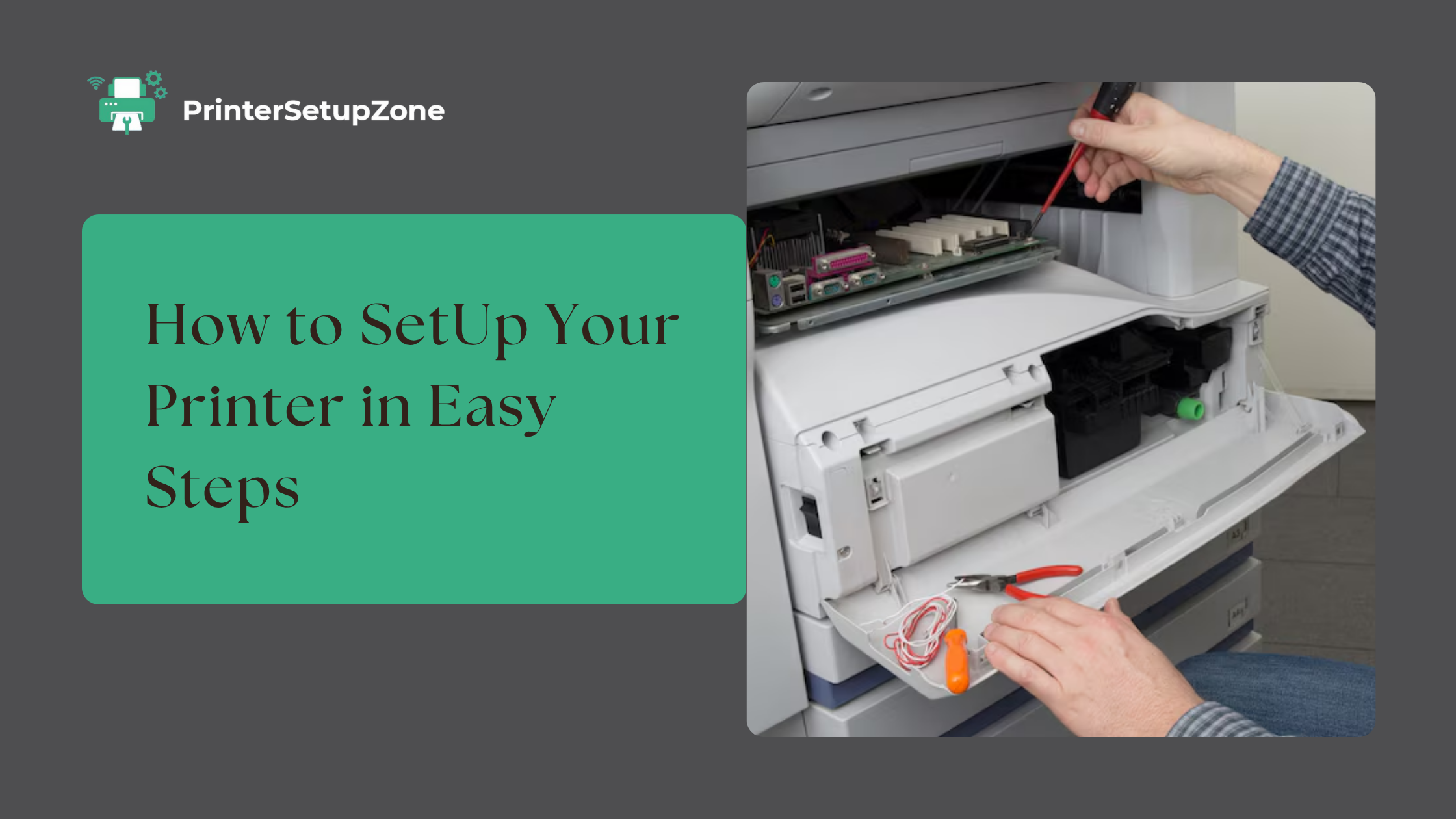Setting up a new printer can feel a bit unfamiliar, especially if it’s your first time, but the process is more straightforward than it might seem. With the right steps, you can have your printer ready to go quickly, whether you’re using a wired or wireless model. This guide is here to help you through each part of the setup, so you can get everything running smoothly from the start.
From unpacking the printer to connecting it and installing the necessary software, each step plays an important role in ensuring your device works correctly. Whether you’re setting it up for home use or a small office, following these instructions will help you avoid common issues and get reliable performance right away.
What You Learn Here In This Guide
-
- Simple, actionable steps for setup, connection, and common troubleshooting
- Expert-backed tips to avoid the most frequent printer issues
- Helpful visuals and real-world examples where it counts
- A focus on solutions that work for home and small office users
We’ve structured everything with your needs in mind. No fluff. No guesswork. Just a clear path to getting your printer to do what it’s supposed to—print when you need it.
What You Need Before Setting Up Your Printer
Before diving into the setup process, let’s make sure you’ve got everything ready. Having these essentials on hand will save you time and help avoid common setup errors that can slow you down.
Your Printer Model & Manual
Make sure you know your exact printer model (usually found on the front or back of the device). If you still have the user manual, keep it nearby. It can provide model-specific details like button locations or indicator lights.
Wi-Fi Network Name & Password
If you’re setting up a wireless printer, you’ll need access to your Wi-Fi network name (SSID) and the correct password. This is how your printer connects to the internet and communicates with your device.
A Device for Setup
You’ll need a compatible device to complete the setup process—this could be a:
-
- Windows or Mac computer
- iPhone or iPad
- Android phone or tablet
Make sure the device is connected to the same Wi-Fi network you want the printer to use.
Updated Printer Drivers or App
Installing the latest printer drivers or companion app is key to a smooth setup. You can usually find the correct driver on the manufacturer’s website (e.g., HP, Canon, Epson) under your specific model.
Step by Step Printer Setup Guide
Setting up a printer doesn’t have to be a hassle. Whether you’ve got a brand-new device or you’re reinstalling an old one, this step-by-step guide walks you through everything—wired or wireless—in plain English. No confusing tech talk, just clear instructions to help you print with confidence.
We’ll cover both:
-
- Wired printer setup (USB cable connection)
- Wireless printer setup (Wi-Fi connection via WPS, manual entry, or printer display)
Setting Up a Wired Printer
If you’re using a USB printer, setup is usually quick and straightforward. Here’s what to do:
Step 1: Unbox and Plug In
-
- Take your printer out of the box and remove all packaging materials, including plastic, tape, and protective covers.
- Plug in the power cord, press the power button, and connect the USB cable from the printer to your computer (usually a USB-A port).
Step 2: Install Printer Drivers
Your computer needs the correct software (drivers) to talk to your printer. Here’s how to install them:
-
- Automatic Method:
Most Windows and macOS systems will detect the printer and install the drivers for you automatically. - Manual Method:
Visit the official website of your printer brand (HP, Canon, Epson, Brother, etc.), search your model number, and download the latest drivers. - Example voice search/AEO phrase:
How to install the HP DeskJet 2755e driver manually?
- Automatic Method:
Once installed your printer should be ready to use! Try printing a test page to confirm everything is working correctly.
How to Easily Set Up a Wireless Printer
Setting up a wireless printer is easier than you might think. First, place your printer near your Wi-Fi router and power it on. Go to the printer’s settings menu, find the Wi-Fi setup option, and connect it to your home network by entering your Wi-Fi password. Next, on your computer or smartphone, download the printer’s official software or app. Follow the setup instructions to install drivers and connect the device. Once done, try printing a test page to confirm everything is working. Now you can print from any device in your home without needing cables!
Set Up Your Printer on Mobile Devices
Need to print from your phone, iPad, or Mac? Mobile printing is more popular than ever, and the good news is—it’s easier than you might think.
In this section, we’ll show you how to connect and print from iPhone, iPad, and Mac, whether you’re using built-in features like AirPrint or a dedicated printer app. Let’s break it down by device.
How to Set Up a Printer on iPhone & iPad
If you’re using an Apple mobile device, you have two main options for wireless printing: AirPrint or the printer brand’s app.
Use AirPrint (No App Needed)
Most modern wireless printers support AirPrint, which lets you print directly from your iPhone or iPad—no drivers or software required.
Here how to do it:
-
- Make sure your iPhone/iPad and printer are on the same Wi-Fi network.
- Open the document, photo, email, or webpage you want to print.
- Tap the Share icon (the square with an arrow).
- Select Print > choose your AirPrint-compatible printer.
- Adjust settings (like number of copies or pages) and tap Print.
How to Set Up a Printer on Mac
If you’re using a MacBook or iMac, adding a printer is easy with macOS’s built-in settings. Here’s how to do it:
Step-by-Step: Connect a Printer to a Mac
-
- Click on the Apple menu () in the top-left corner.
- Go to System Settings (or System Preferences on older macOS versions).
- Choose Printers & Scanners.
- Click the “+” button to add a new printer.
- Select your printer from the list (wired or wireless).
- Click Add.
macOS will automatically download the correct driver if it’s available. If not, you’ll be prompted to install it manually from the printer manufacturer’s website.
Installing & Updating Printer Drivers
Keeping your printer drivers updated is essential for smooth printing and avoiding unexpected errors. Updated drivers ensure your printer stays compatible with the latest operating system updates, improves performance, fixes bugs, and even enhances security. Without the latest drivers, you might experience connection problems, slow printing, or poor print quality—so staying current really makes a difference.
Checking and updating drivers is easy on both Windows and macOS. On Windows, open Device Manager, find your printer under Printers, right-click it, and select Update driver—Windows will handle the rest. On a Mac, go to System Settings > Printers & Scanners, select your printer, and macOS will prompt you to install any available updates. You can also visit your printer manufacturer’s website for manual driver downloads. Regular updates keep your printer running reliably and help you avoid common printing headaches.
Troubleshooting Common Printer Problems
Let’s face it—printers can be unpredictable. One moment they’re working fine, and the next, they’re jamming paper, refusing to print, or going offline for no clear reason.
This section is here to help you quickly diagnose and fix the most common printer problems, whether you’re dealing with paper jams, connection issues, or poor print quality. These step-by-step solutions are designed to get your printer back in working order—fast.
Fixing Paper Jams
How to Fix a Paper Jam (Step-by-Step)
-
- Turn off the printer and unplug it.
- Open all access panels (front, rear, and tray area).
- Gently pull out the jammed paper using both hands.
- Avoid tearing the paper—leftover bits can cause future jams.
- Check for any small scraps or misfeed sheets.
- Close all panels securely and restart the printer.
Tips to Prevent Future Jams
-
- Use high-quality, compatible paper.
- Don’t overfill the paper tray.
- Keep your printer clean and dust-free.
- Store paper in a dry place to avoid moisture damage.
Printer Not Printing
What to Check First
-
- Make sure the printer is powered on and has enough ink or toner.
- Verify that paper is loaded properly.
- Confirm your device is connected to the right printer (especially if multiple printers are available).
Restart the Printer Spooler (Windows)
-
- Open the Run dialog (Win + R), type services.msc, and hit Enter.
- Find Print Spooler in the list.
- Right-click > Restart.
This clears stuck print jobs and resets the print queue.
Printer Not Connecting to Computer or Wi-Fi
A printer not connecting to your computer or Wi-Fi is usually caused by a few common issues. It could be due to a weak Wi-Fi signal, outdated drivers, or incorrect settings. Make sure the printer and computer are on the same network and restart both devices. Check for software updates and ensure the printer is added correctly on your computer. If you’re using USB, try a different port or cable. Simple connection checks often solve the problem quickly.
Step-by-Step Fix
-
- Check if your printer and computer are on the same Wi-Fi network.
- Restart your router, printer, and device.
- Remove and re-add the printer:
On Windows: Go to Settings > Devices > Printers & Scanners > Remove Device, then click Add Printer.
On Mac: Go to System Settings > Printers & Scanners, remove the printer, and add it again.
How to Improve Print Quality
Print quality can be affected by things like low ink, the type of paper you use, and your print settings. Choosing the right paper and setting your printer to high-quality mode can make a big difference. Over time, printers may also need a quick clean or head alignment to keep prints looking sharp. Dust, moisture, and even old software can cause issues too. Keeping your printer in good shape and using the right supplies helps you get better, clearer prints.
-
- Run a Print Head Cleaning from your printer’s settings menu.
- Align the printheads if your printer supports it.
- Check ink or toner levels and replace if low.
- Use the correct paper type setting in your print dialog box.
- Always print using high-resolution or quality mode for better results.
Conclusion
Setting up and troubleshooting a printer doesn’t have to be overwhelming. Whether you connected your printer using a straightforward USB cable or set it up wirelessly through your iPhone or other device, you’ve now covered the essential steps to get everything working properly. This guide walked you through the full setup process—wired or wireless—with clear, actionable instructions designed for home and small office users, no advanced tech skills required.
Beyond setup, we explored how to connect your printer to mobile devices like iPhone, iPad, and Mac, and addressed some of the most common issues, including paper jams, poor print quality, and the frustrating printer not printing problem. You also discovered practical tools and maintenance tips to help keep your printer running smoothly over time. With this knowledge in hand, you’re fully equipped to handle your printer with confidence and avoid unnecessary downtime.+
FAQs (Frequently Asked Questions)
How do I connect my printer to Wi-Fi?
To connect your printer to Wi-Fi, follow these general steps:
- Turn on the printer and go to the Wi-Fi or Network Settings menu.
- Choose your Wi-Fi network (SSID) from the list.
- Enter your Wi-Fi password, then confirm the connection.
Why is my printer not printing?
Your printer might not be printing due to a few common issues—like a loose connection, low ink, or a paper jam. Make sure it’s connected to Wi-Fi or your device, check for any warning lights or messages, and look inside for jammed paper. Low or empty ink cartridges can also cause problems, and sometimes all it takes is a quick restart of both the printer and your device. Updating the printer driver can help if nothing else works.
How do I install a printer driver on Mac?
To install a printer driver on a Mac:
-
- Go to System Settings > Printers & Scanners.
- Click the “+” button to add a new printer.
- Select your printer from the list. macOS will try to download the right driver automatically.
- If your printer doesn’t appear or needs a specific driver, visit the manufacturer’s website, search for your model, and download the latest Mac-compatible driver.
Can I print from my iPhone or iPad?
Yes, you can print from your iPhone or iPad using Apple’s AirPrint feature. Just make sure your printer supports AirPrint and is connected to the same Wi-Fi network. Open the app you’re printing from, tap the share icon, select “Print,” choose your printer, and confirm. If your printer isn’t AirPrint-compatible, you can usually print using the manufacturer’s app or a third-party solution. It’s a simple and efficient way to print without needing a computer.